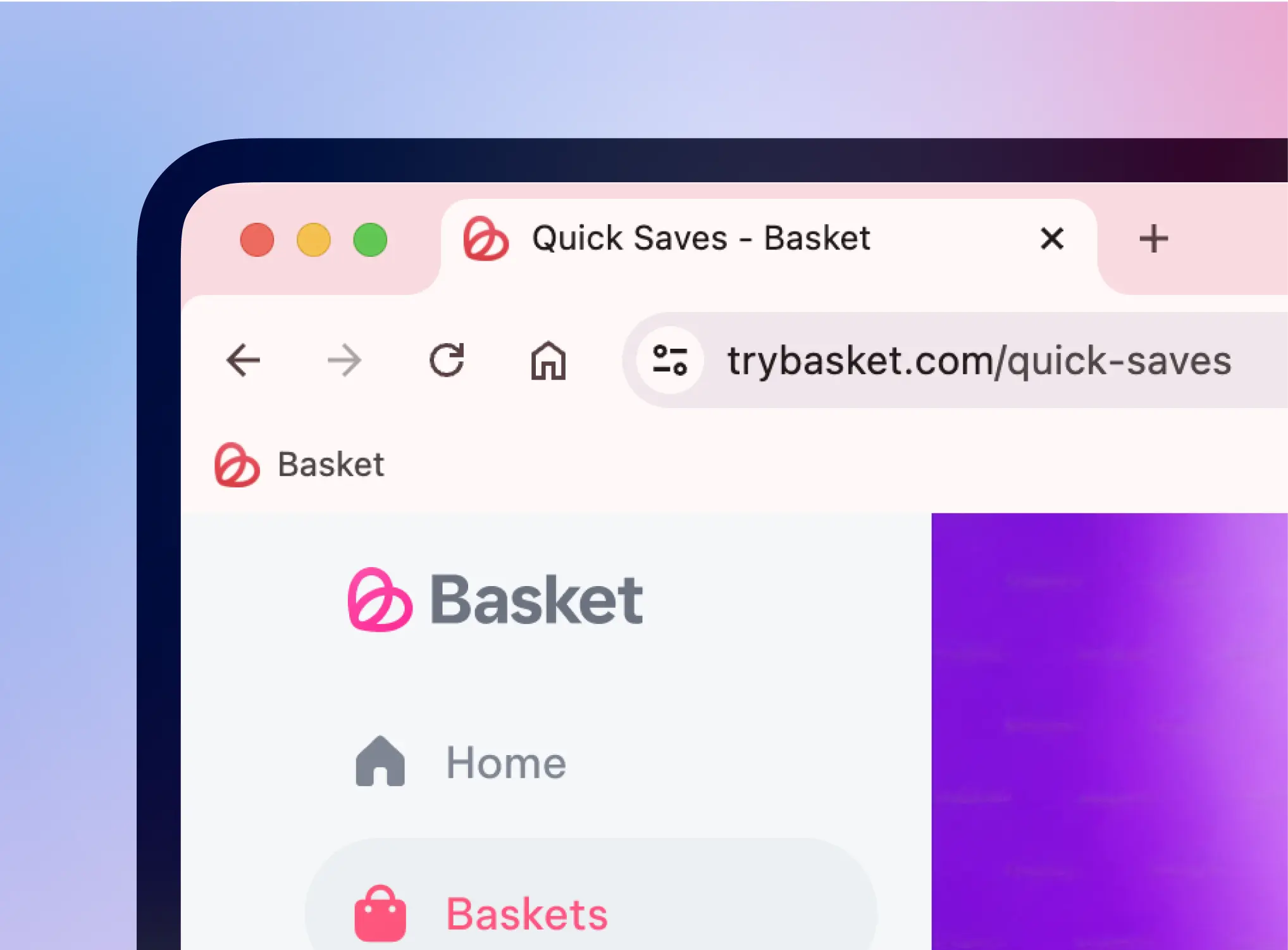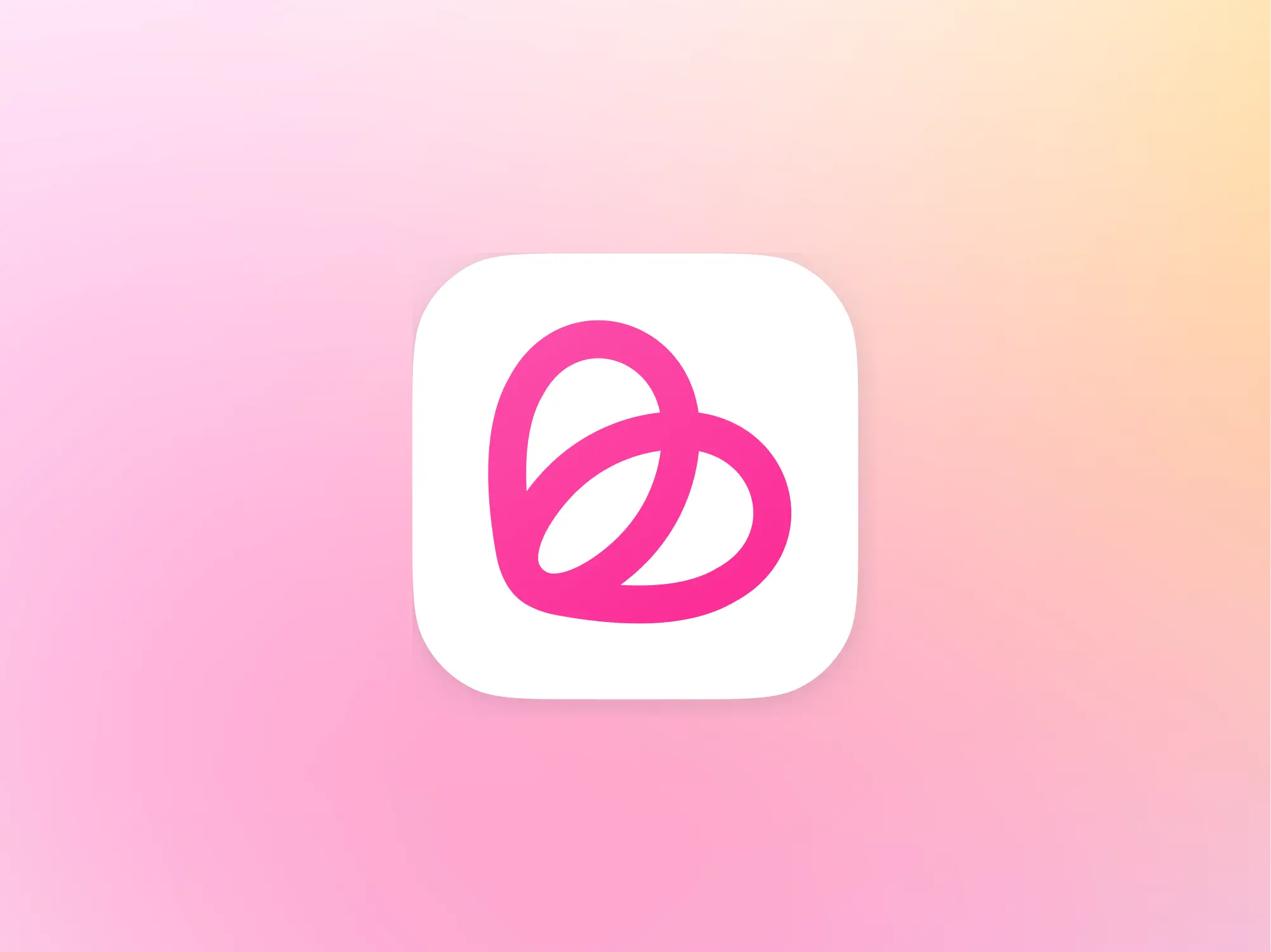How to use Basket on Desktop
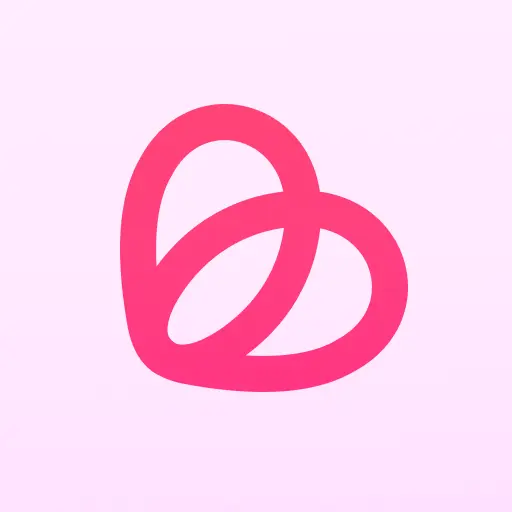
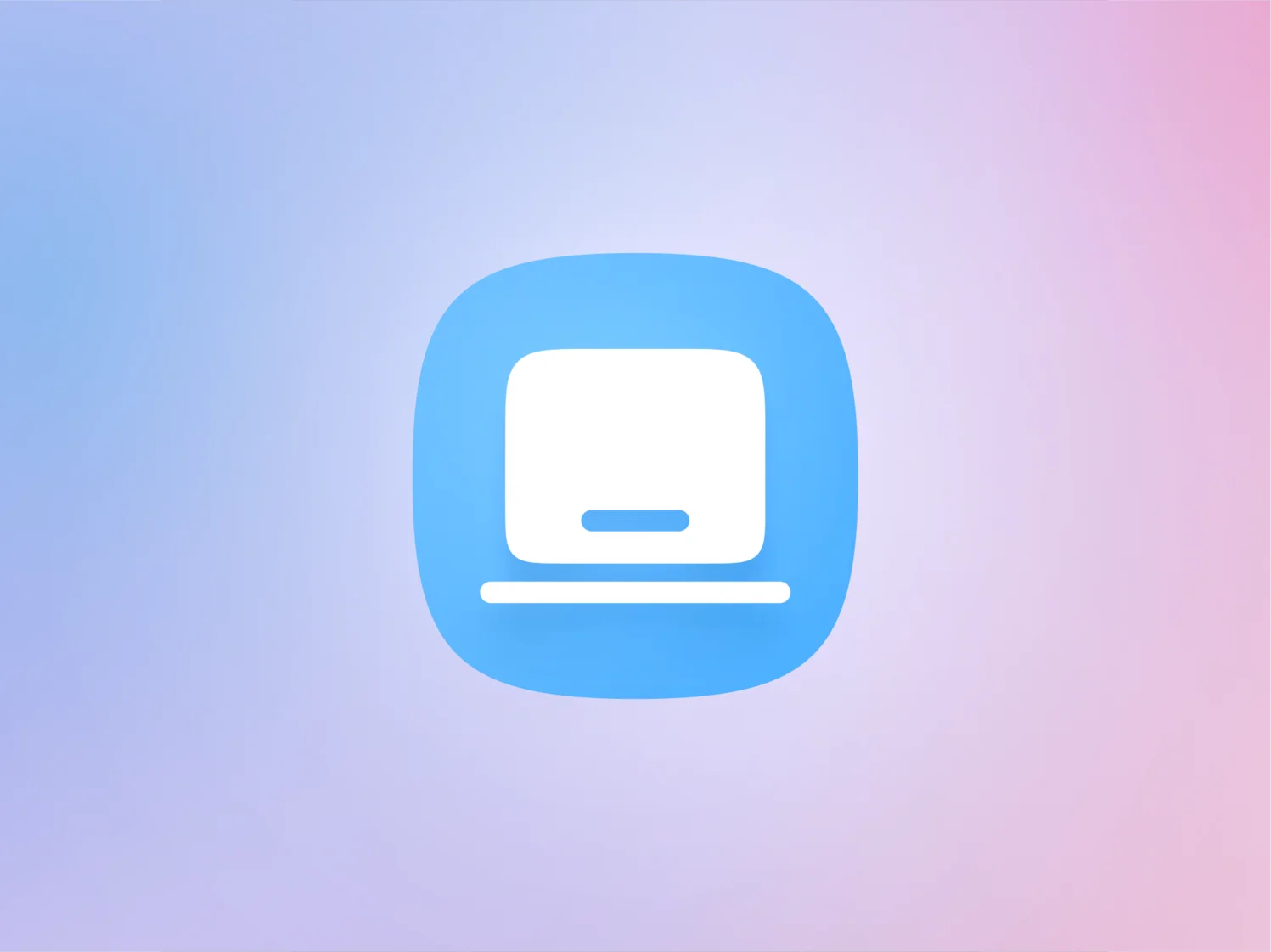
Basket is versatile and feature-packed on Web. For those bigger purchases where you want more space to view images, organise your saves, or read more information, Desktop is a wonderful option.
Use Basket on the Web
You can access Basket on your Desktop in a few easy steps.
- Go to trybasket.com and click “Log in” to access your account
- Add products by pasting a link (URL) at the top of Quick Saves or any basket you’ve created. Simply paste the link into the designated area, and we'll add the item's details.
- To make life easier, install the Basket Chrome extension to save product pages with a single tap. Learn more about that here.
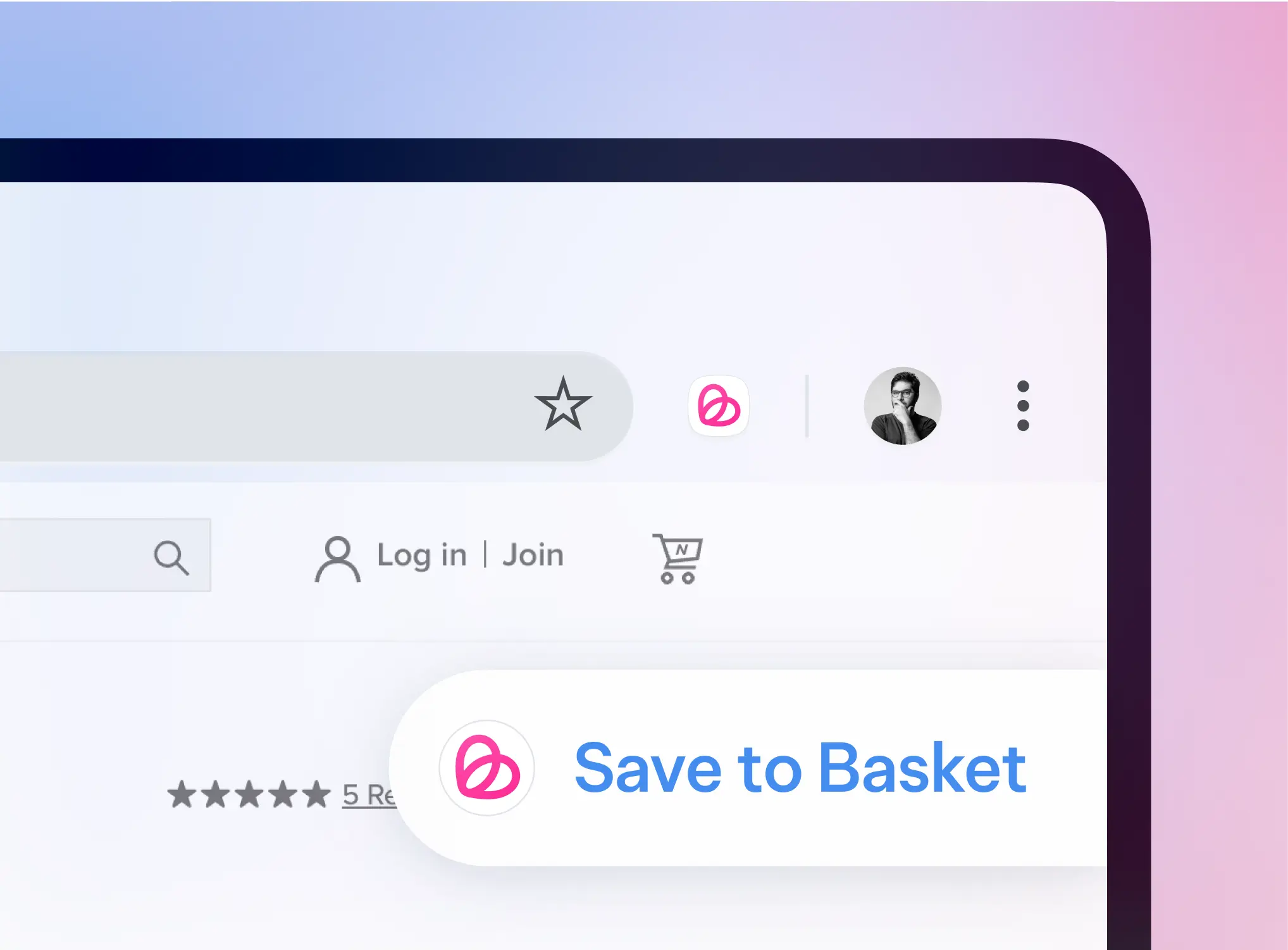
To make it easy to get back to Basket, we recommend bookmarking the Basket website to your favourites.