How to use Basket on Android
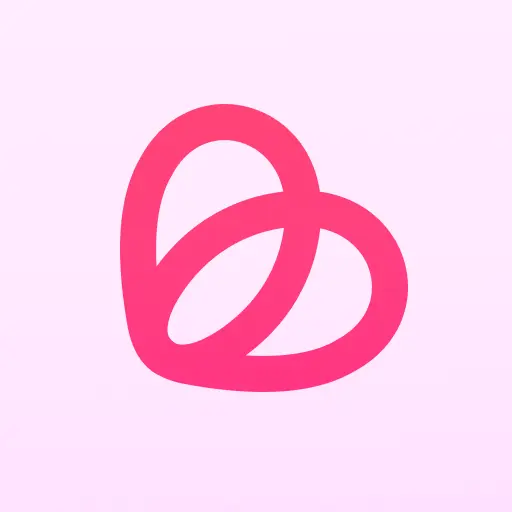
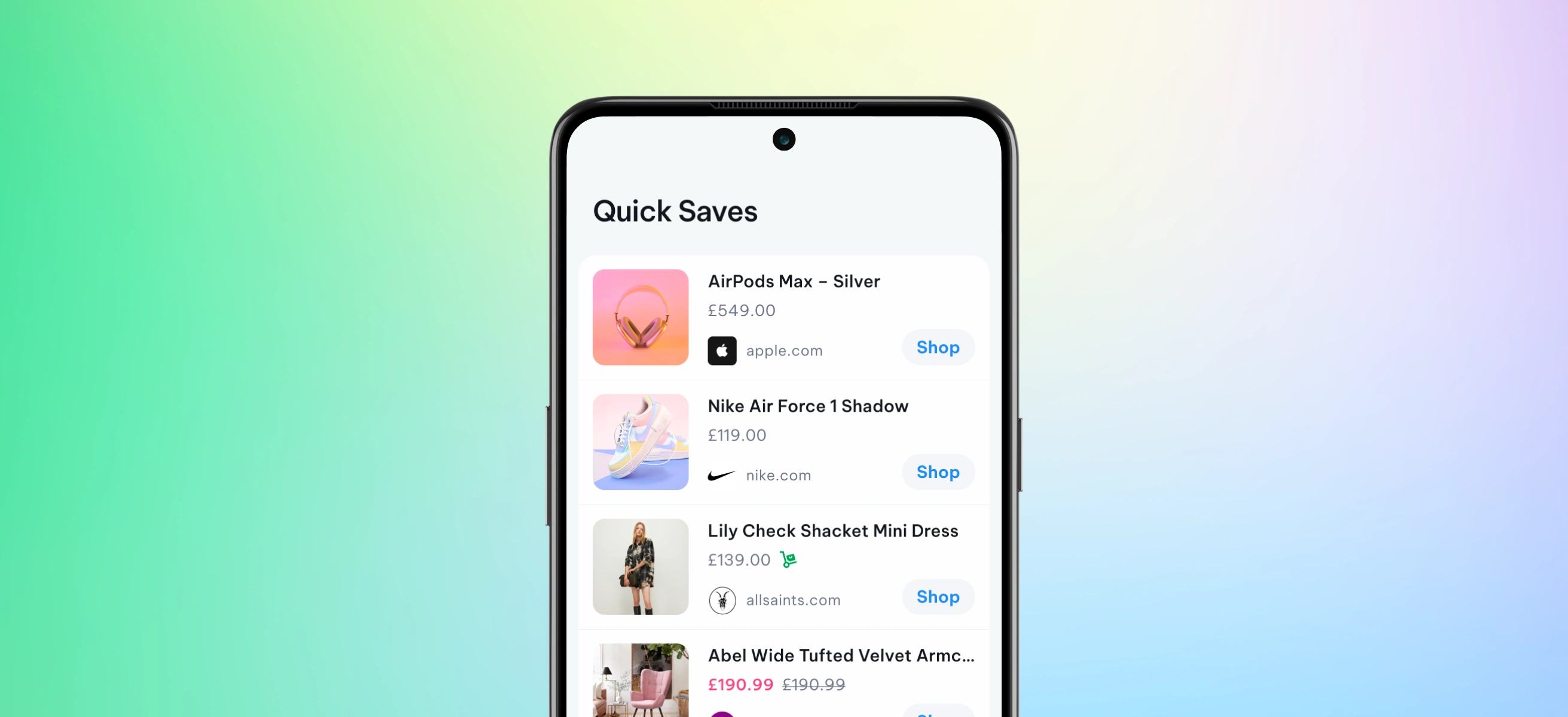
🧺 TL;DR:
Basket is your all-in-one shopping organizer. Save items from any store, get price drop alerts, and build custom wishlists with ease. Whether you're budgeting, gift planning, or just browsing, Basket helps you shop smarter — on mobile or desktop.
📲 What Is Basket?
Basket is a free mobile app and browser extension that lets you:
- Save products from over 100,000 online stores 🛍️
- Get price drop and restock alerts 🔔
- Organise your shopping into shareable wishlists 🎁
No more losing track of what you want to buy — just tap, save, and shop when you're ready.
🛒 What Can I Save to Basket?
Literally anything. From ASOS to Amazon, you can save products from any online retailer. And if something’s not working, just go to Settings > Chat with Us — the Basket team will sort it. 💬
🛠️ Key Features & How-To's
📉 Price Drop Alerts
We check prices multiple times a day and alert you when something gets cheaper.
✅ Turn on notifications in your phone settings to stay in the loop.
🗃️ Quick Saves
In a rush? Your items will land in Quick Saves — a temporary holding space — until you organise them into a proper Basket.
🖼️ Add a Cover Photo
Give each Basket its own vibe with a custom cover.
Tap the “three dots” on any Basket > Update Cover > Choose a photo you love.
📦 Back In Stock Alerts
Look out for the little green trolley icon — that means the item is back online!
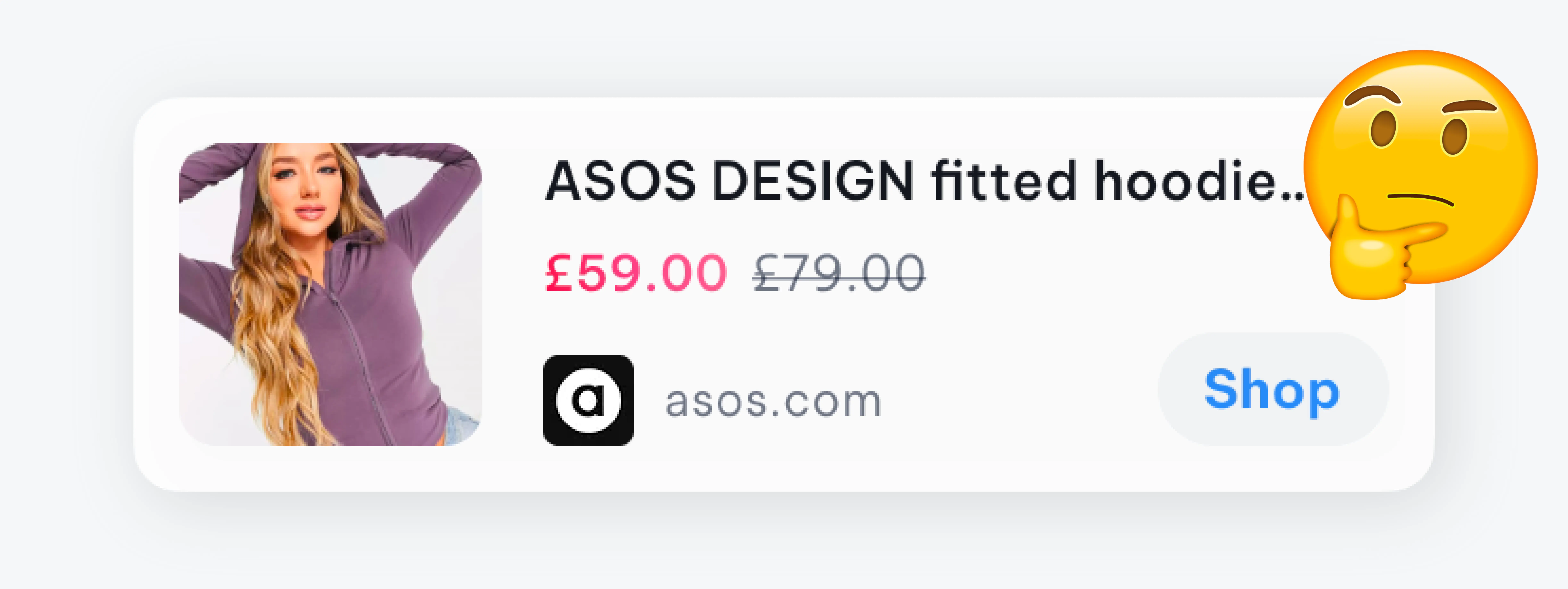
How to 'Share' items to Basket on Android
Using Basket is a quick and easy way to save items you find online for later. Here’s a video that can help you get started.
🤖 Using Basket on Android
- Find a product online.
- Tap the share icon (box with arrow).
- Select the Basket app icon.
- Boom — it’s saved.
Open the Basket app anytime to manage or organize your items.
How to add a cover photo to a Basket?
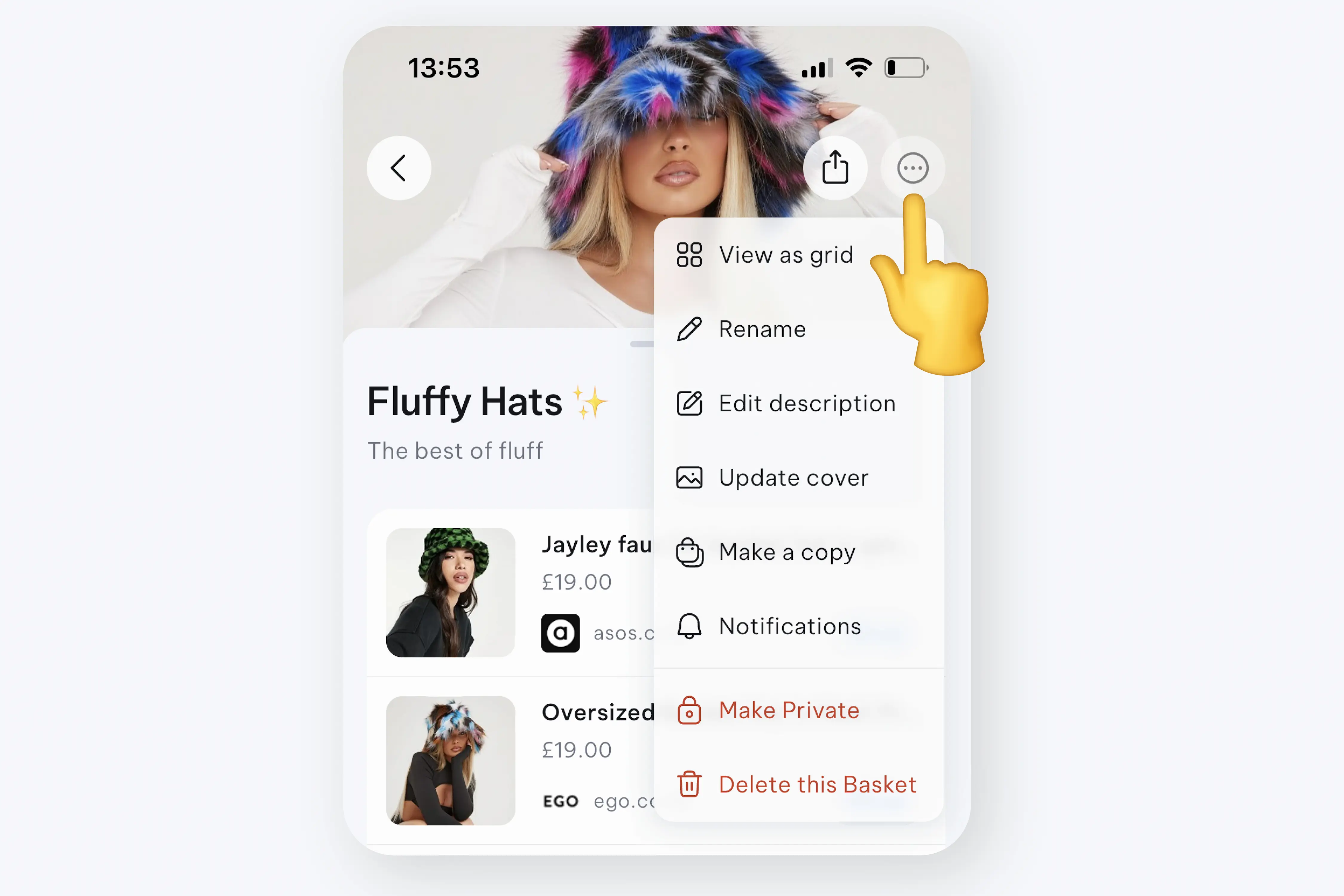
Make your Baskets shine by adding a cover photo and create a gallery by adding more photos that are relevant to your Basket, or just photos you love! When you open a Basket tap the 'three dots' in the top right hand corner and choose 'Update Cover' - this will bring up your camera roll, and make your selection.
💻 Basket on Desktop
Prefer shopping on a laptop?
- Install the Chrome extension
- Click the puzzle icon by your address bar
- Pin Basket for easy access
Now you can save from any desktop browser — just one click away!
💸 Can I Buy Through Basket?
Nope. Basket doesn't handle payments — it’s your shopping command center. When you're ready to buy, tap Shop, and we’ll take you to the retailer’s site. We earn a small commission from the retailer when you complete a purchase.
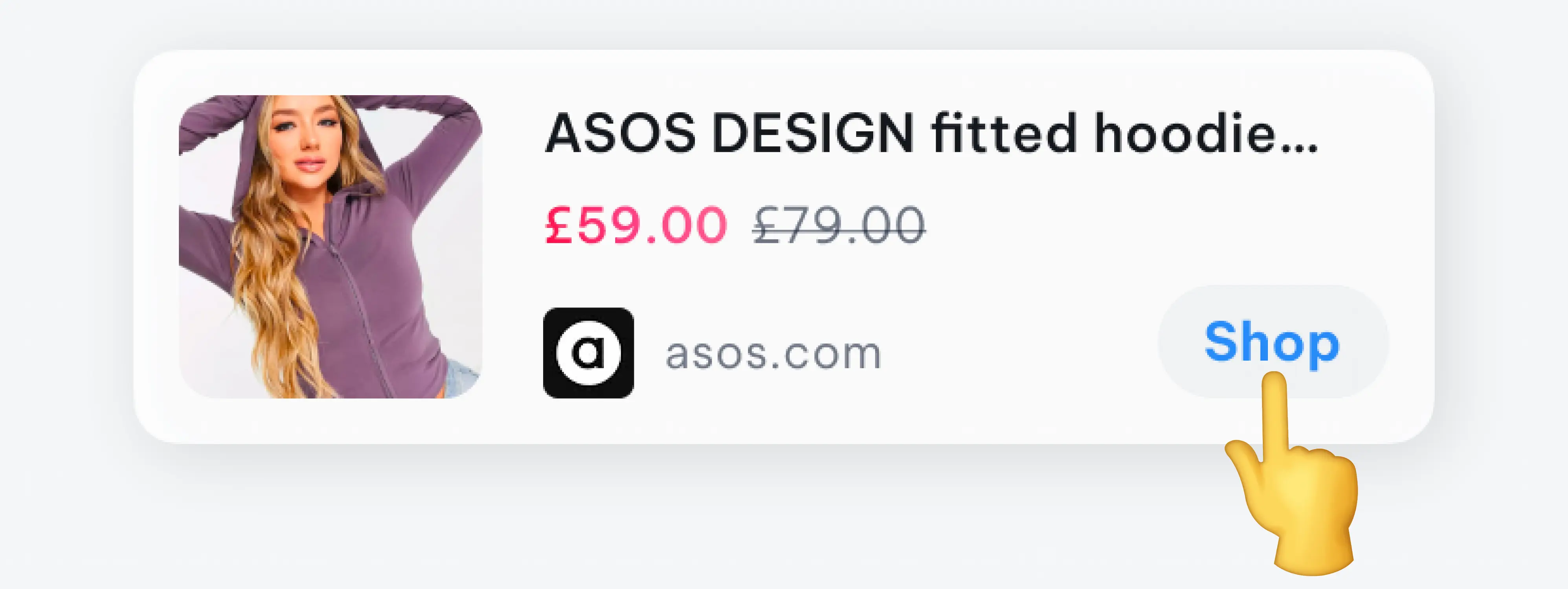
Price Drop alerts
Never miss a deal again. Basket tracks the prices of all the items saved in your Baskets - multiple times a day! When we find a price drop, we'll let you know about it. To ensure you get the most out of this smokin' feature, make sure you head to your phone 'Settings' and toggle 'ON' for notifications from Basket.
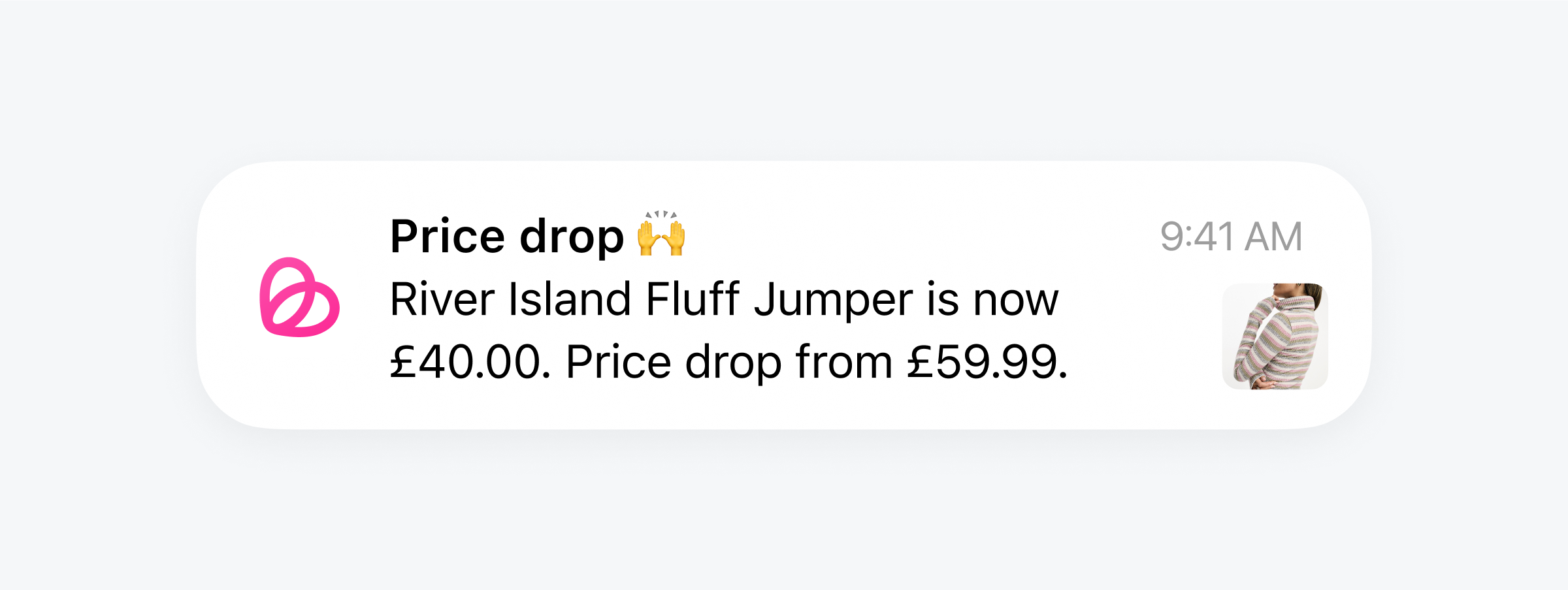
🔁 Organising Your Basket
To move or delete items:
- Swipe left to delete
- Swipe right to move items into another Basket
You can even select multiple items to manage faster.
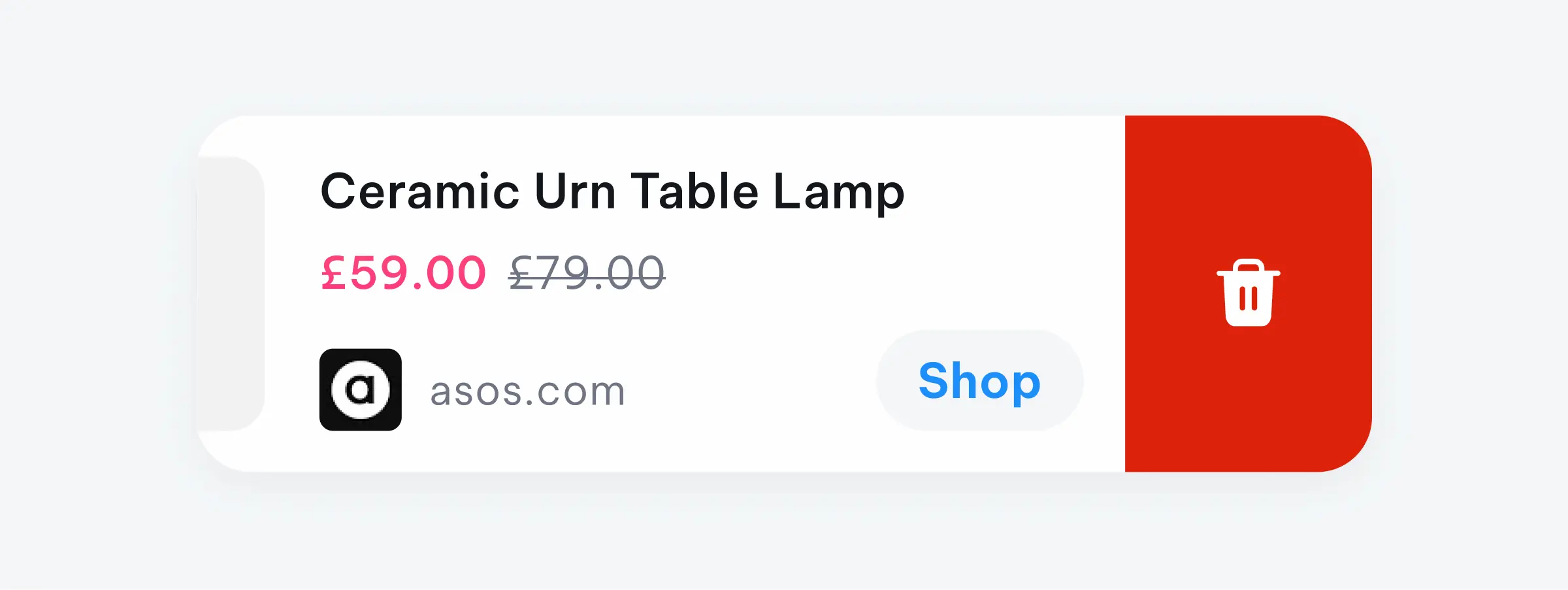
How to organise and re-organise items?
You may have items that are sitting in your 'Quick Saves' from times that you were in a rush or wanted to organise later - simply swipe right on these items. You'll see this purple tile with a Basket, tap that and choose the desired Basket from the pull up sheet. You can also use this same action on items in your created Baskets, if you want to move things around a bit.
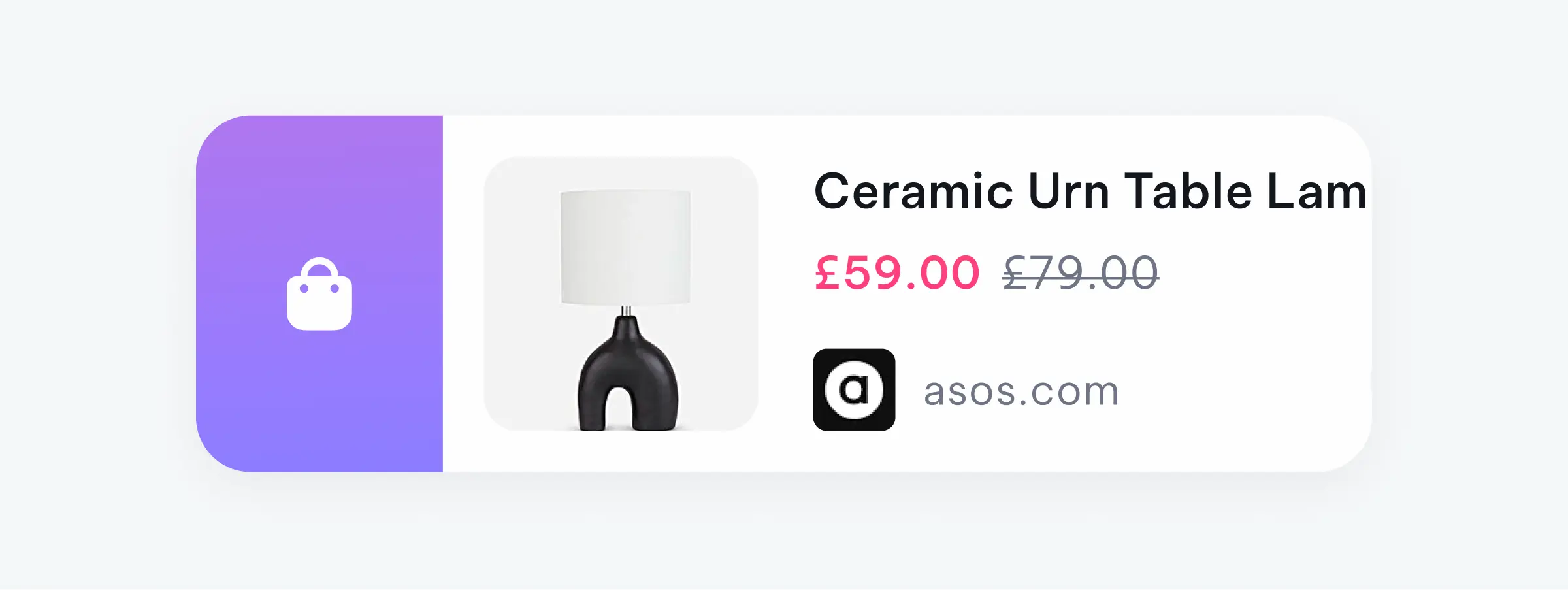
What are 'Quick Saves'?
'Quick Saves' is the safe place where your items go when you're not quite ready to organise them into a particular Basket yet - but you don't want to loose them. When you open the Basket app you have two areas to choose from. Area one with the 'lightening bolt' at the bottom is the 'Quick Saves' area and the next area with the 'Basket' symbol at the bottom is where your 'Baskets' are.
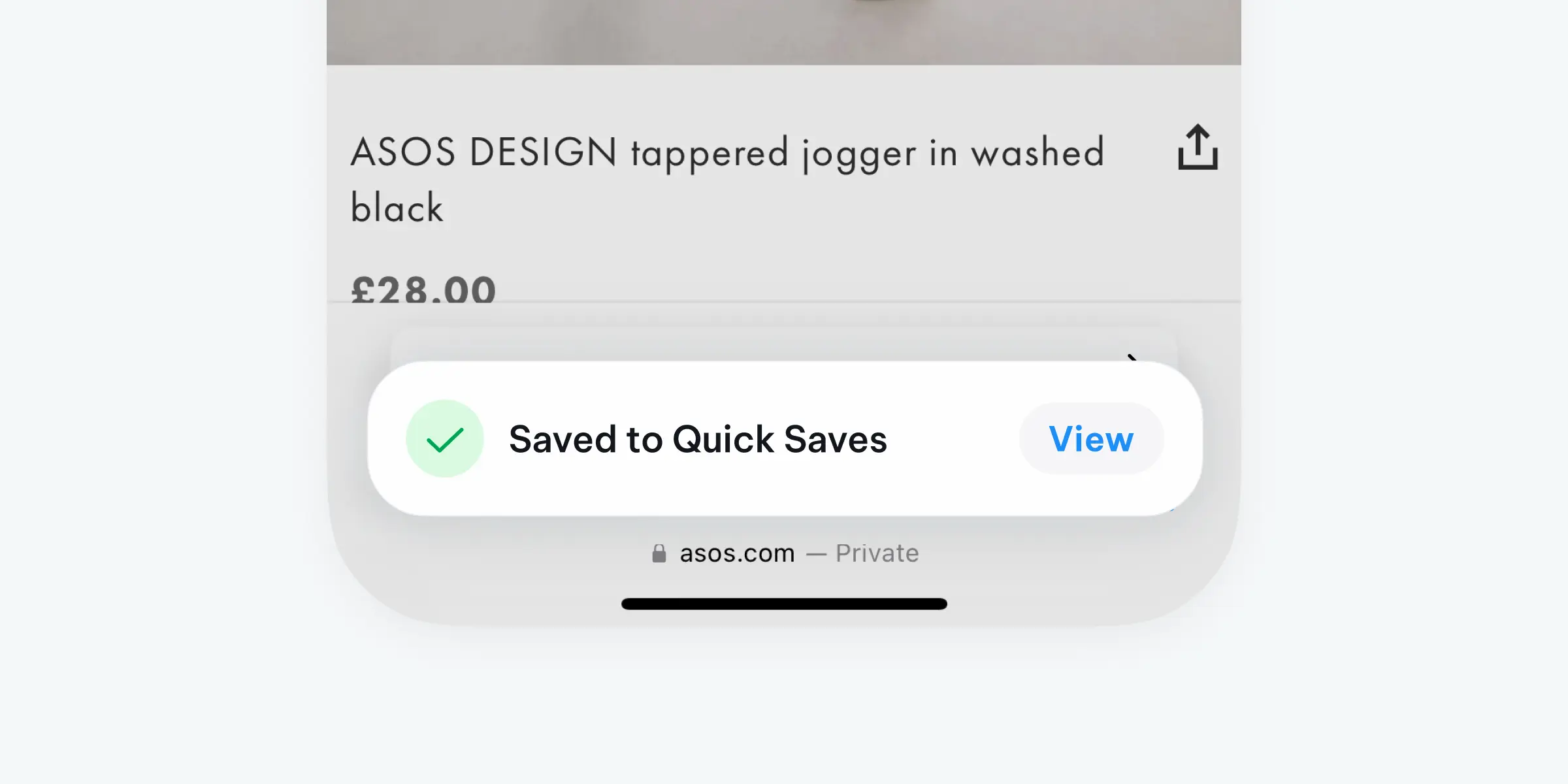
How to submit feedback?
Feedback is our greatest way to connect with our users, fix bugs and hear what other features you'd love to see on Basket (we can probably do it!). Simply head to 'Settings' in the Basket app and choose 'Submit Feedback'. We'll be right on it, and glad to hear from you!
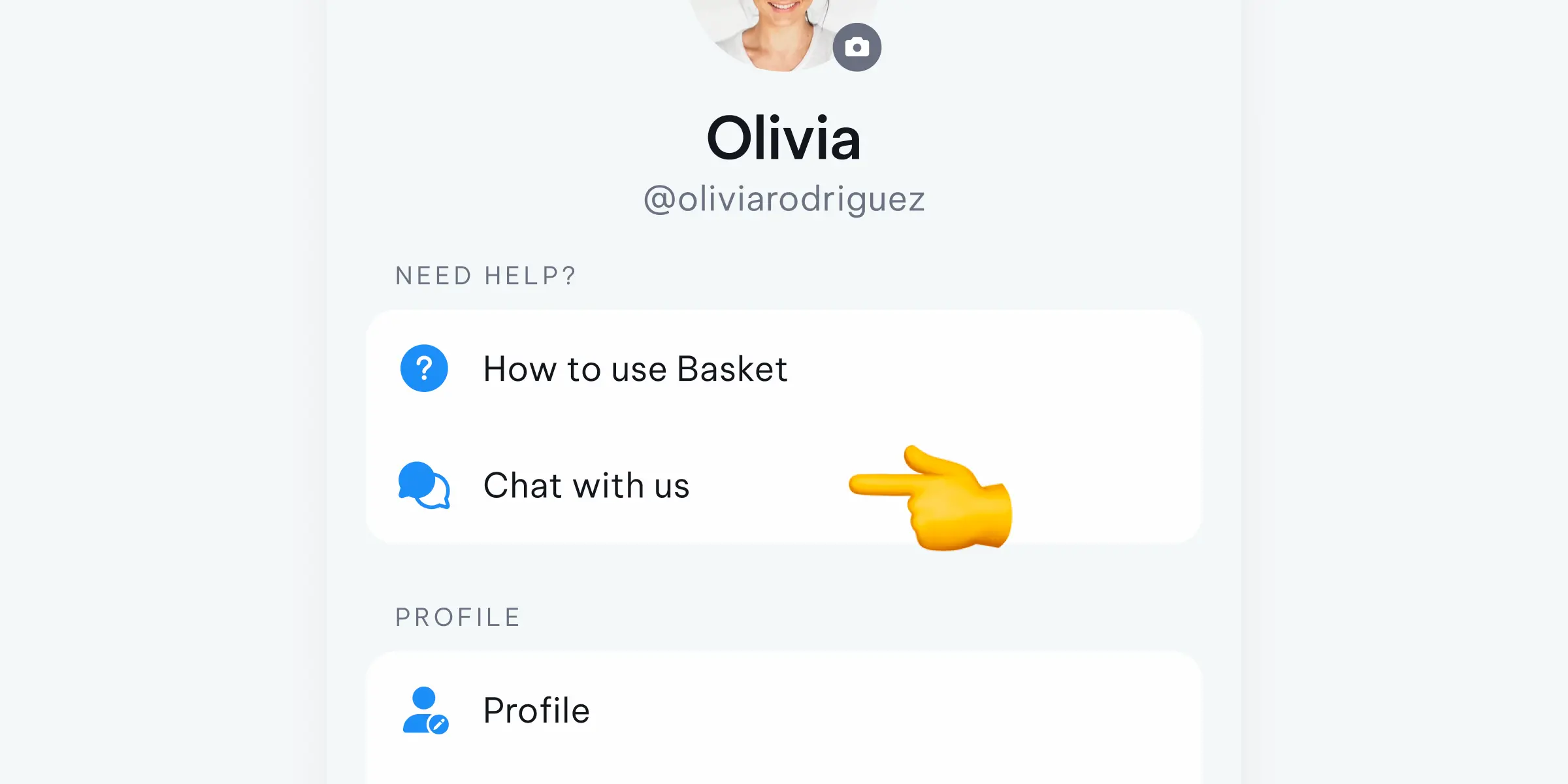
Back In Stock Notifications
Stay up to date effortlessly with the items in your Baskets that have come back in stock. Just make sure your notifications are turned on! You'll also notice this little green trolley icon next to any item that has returned.
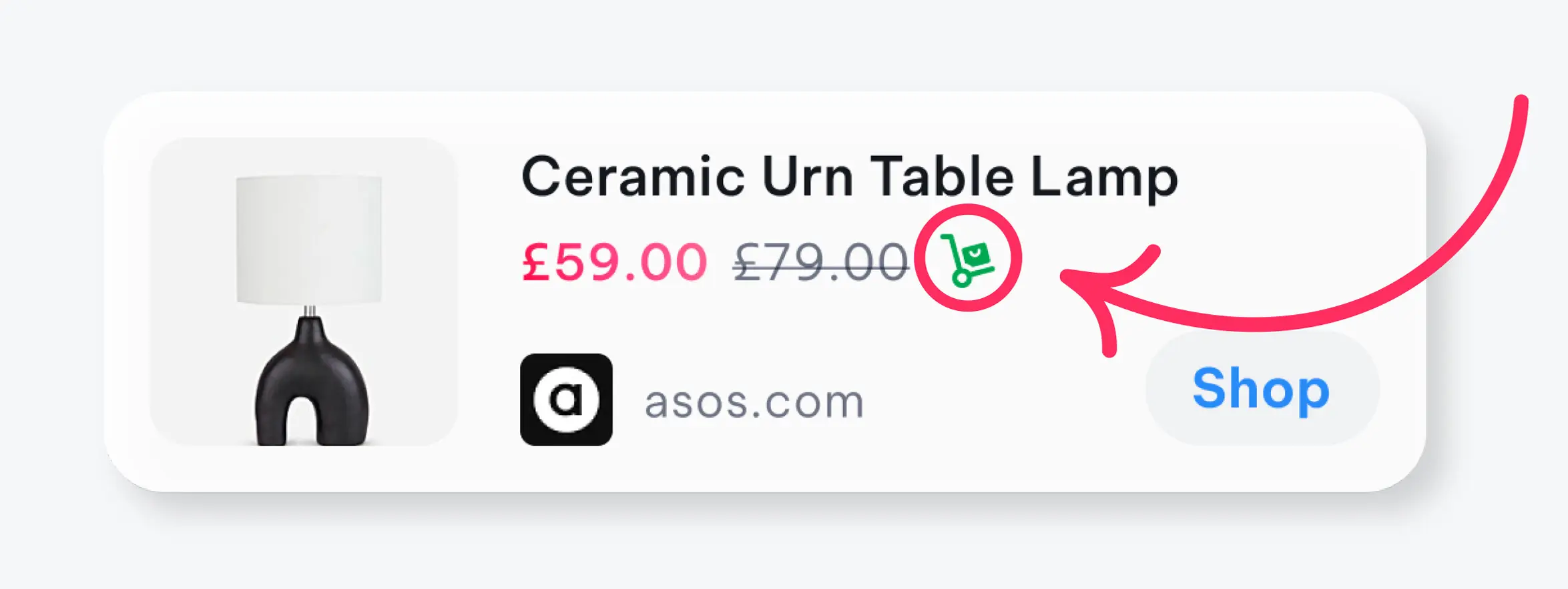
Total Savings
Basket keeps track of savings from all the price drops that are happening in your Basket!
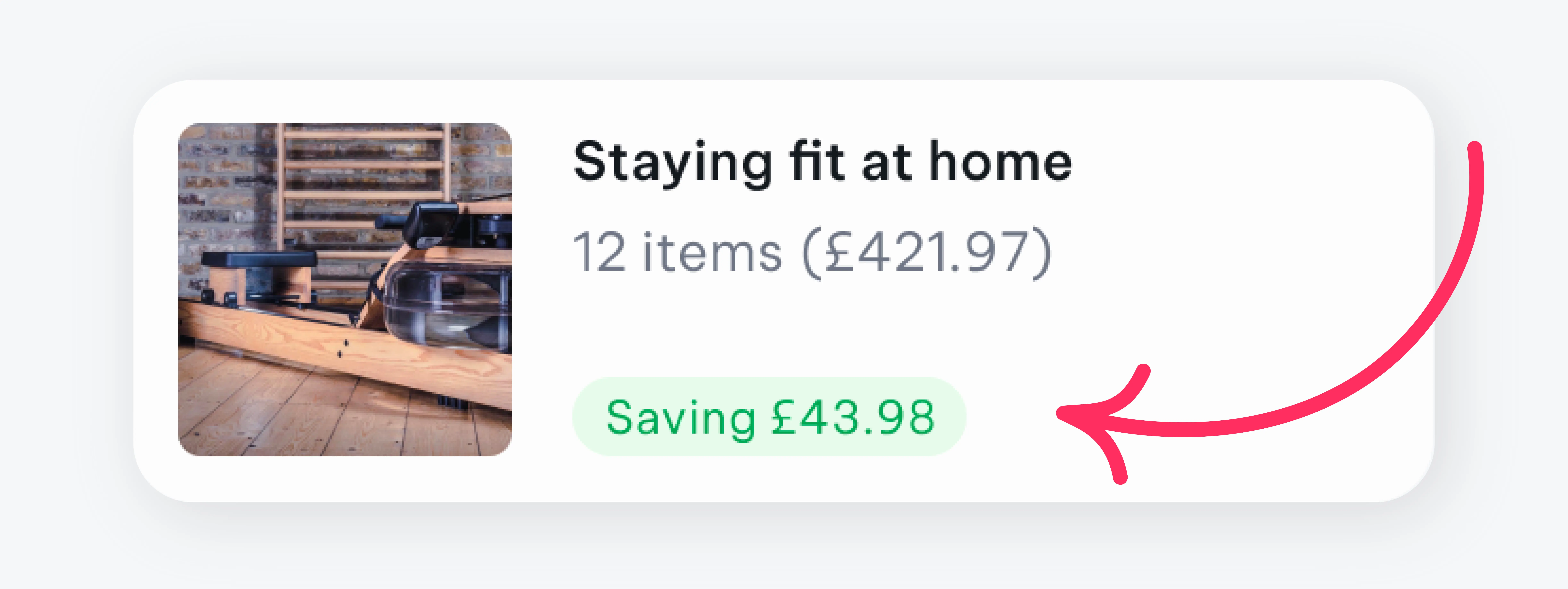
Total Values
Basket tallies up the total cost of all the items in your Basket, so you know exactly how much a project, outfit, occasion etc will cost - to help you stay on top and budget like a boss.
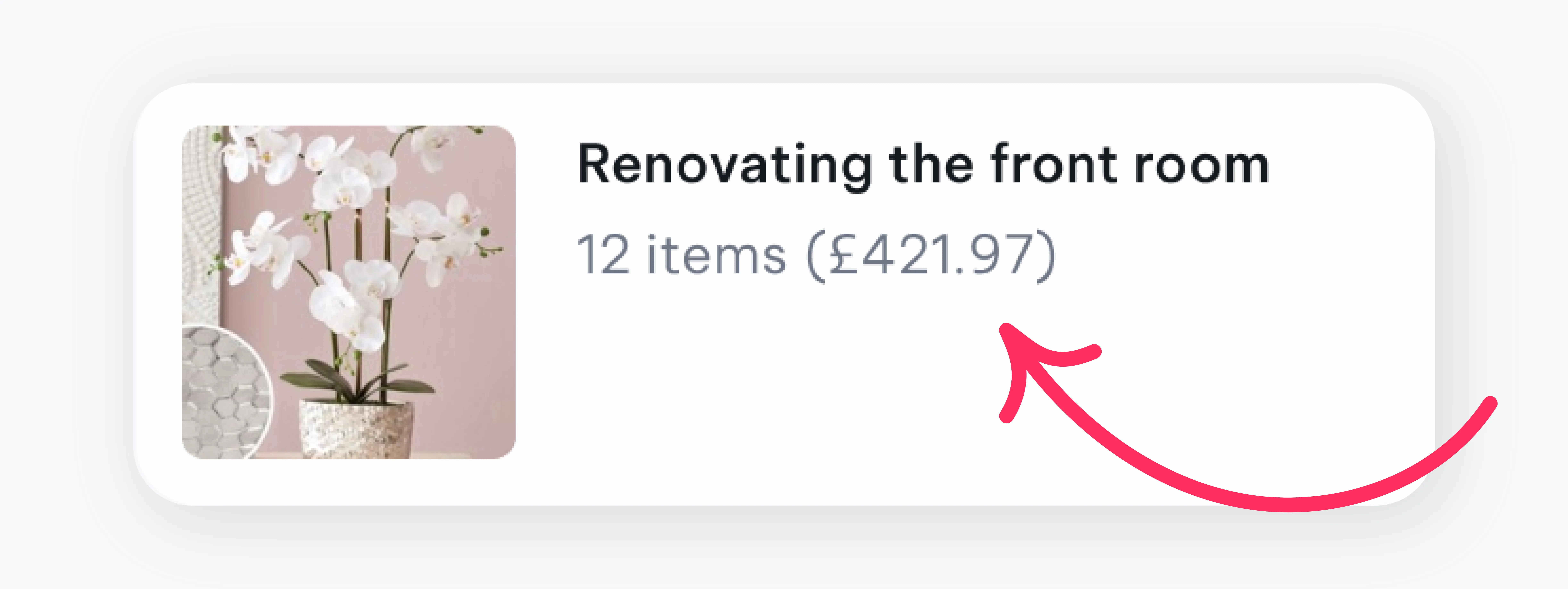
Basket on Desktop!
Don't think you're restricted to experiencing the best way to shop just to your phone - we have an extension for that desktop lovin'!
Once you have selected Basket from the Chrome Webstore it's best to tap the 'puzzle' icon near your address bar, this will show you all of your Chrome Extensions - simply click the 'pin' icon so that Basket stays just one click away whenever you find an item that belongs in your Basket.
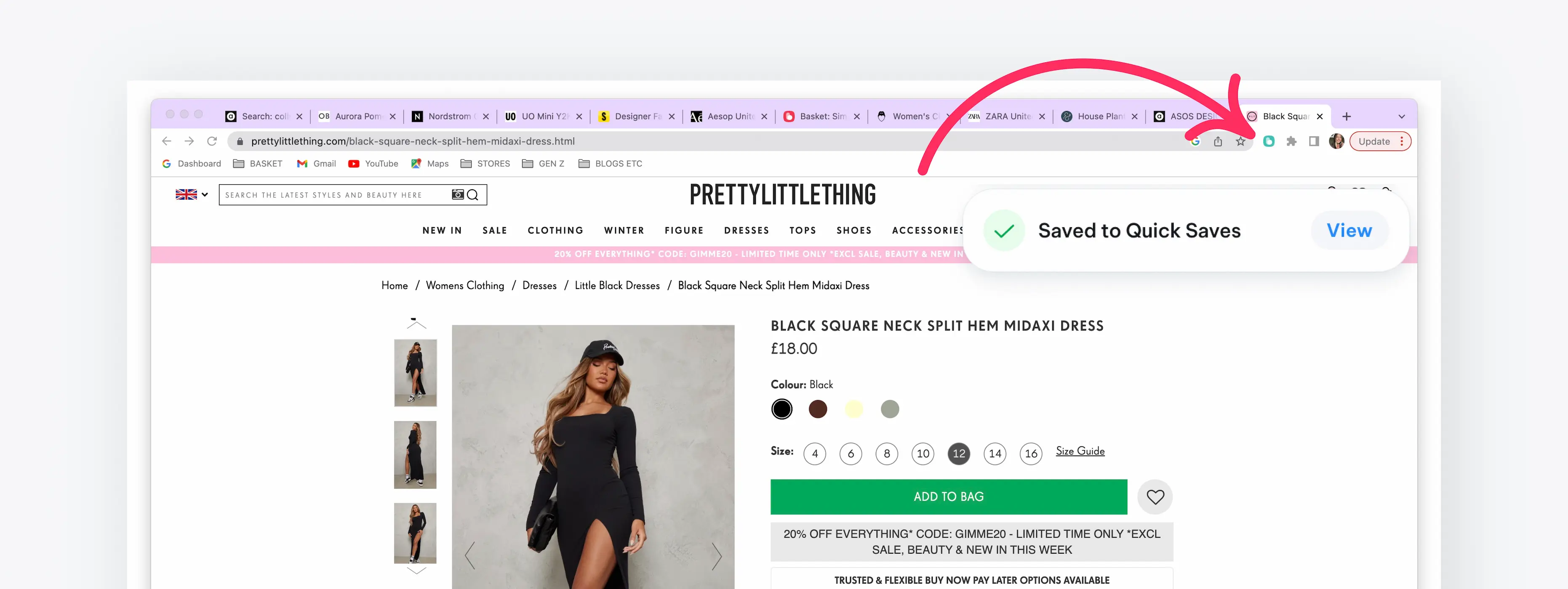
How does Basket make money?
You might be thinking... how can Basket be a free app? Well - with every item your 'Basket' a link is created between that retailer and Basket. So when you hit 'Shop' on an item from one of your baskets and then purchase that item from that retailer, we get a small commission.
How to follow another users Basket?
You can now follow other users Baskets! When you see or have been sent a link to another Basket, you can follow it and stay up to date with everything that user is adding. Also, people can follow your Baskets - follow and share your inspiration!
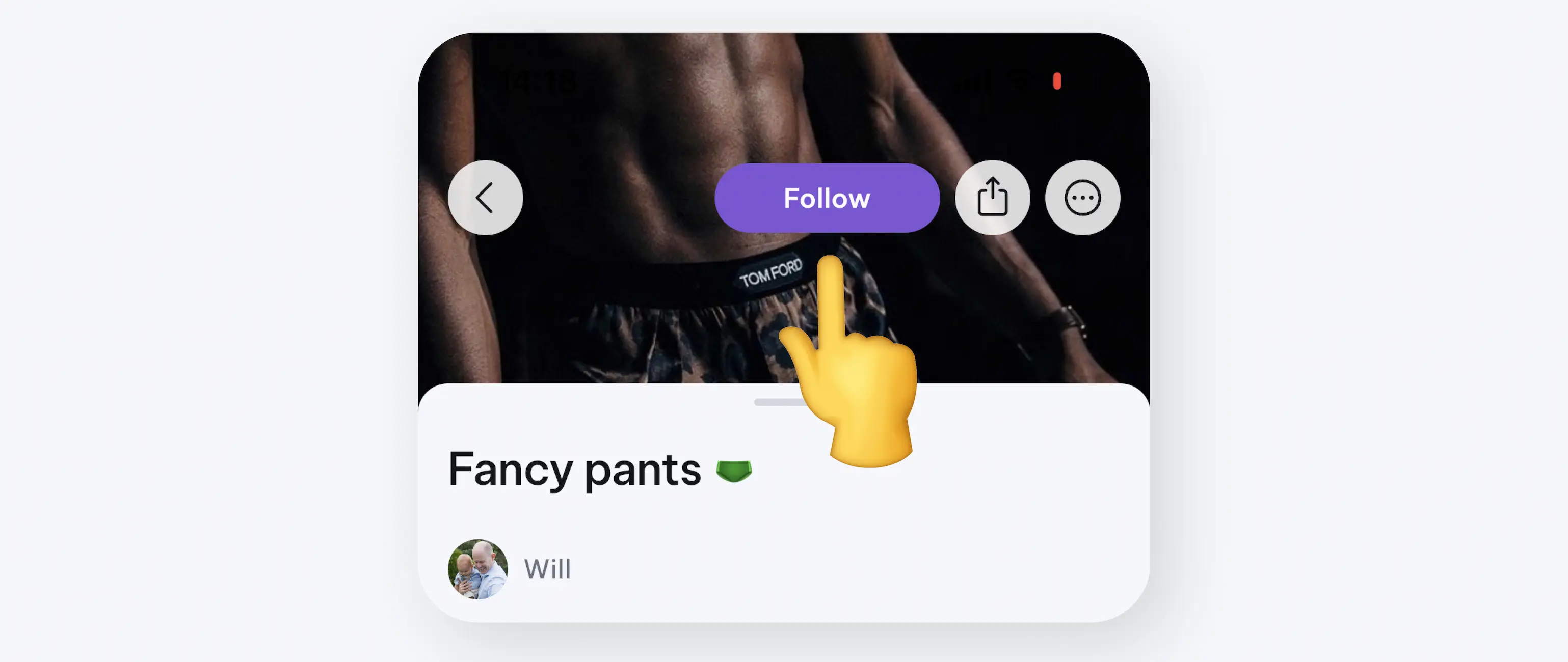
How to select multiple items?
Save even more time by selecting multiple items you wish to move to a Basket, between Baskets and / or to delete items. Simply tap on an item and hit 'Select multiple items'.
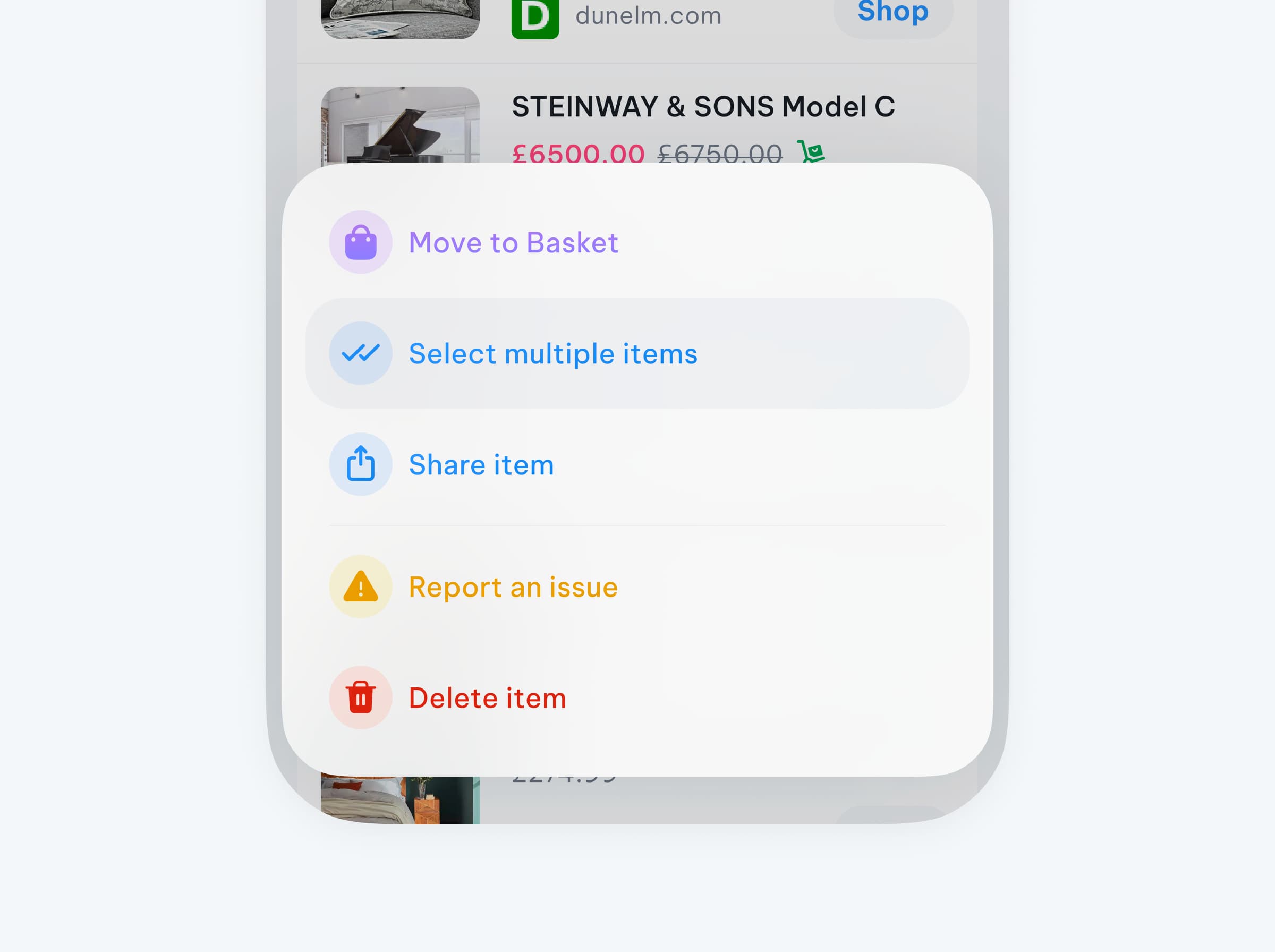
🙋 FAQs
Can I use Basket with any store?
Yes — over 100,000+ supported. If one’s missing, just report it.
What if the item doesn’t show up right?
Swipe left on the item and tap the ⚠️ icon to report it. We’ll fix it fast.
How do I follow someone’s Basket?
Open a shared Basket link, tap Follow — done!
Does Basket cost anything?
Nope. It’s 100% free to use. We earn affiliate commissions, not from users.
💡 Want to See Basket in Action?
Check out our Personalising Your Baskets guide to help you customise your wishlists .





