How to create a gift basket
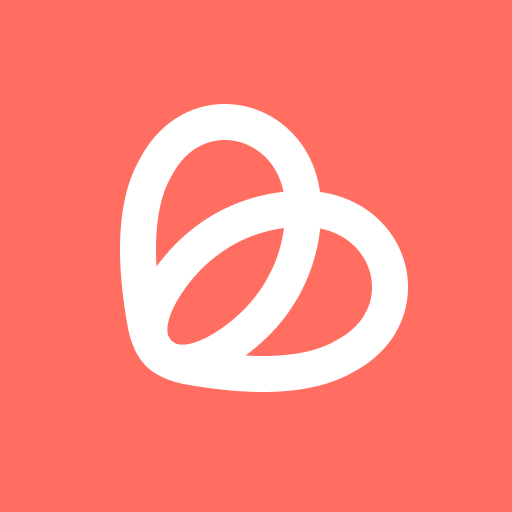
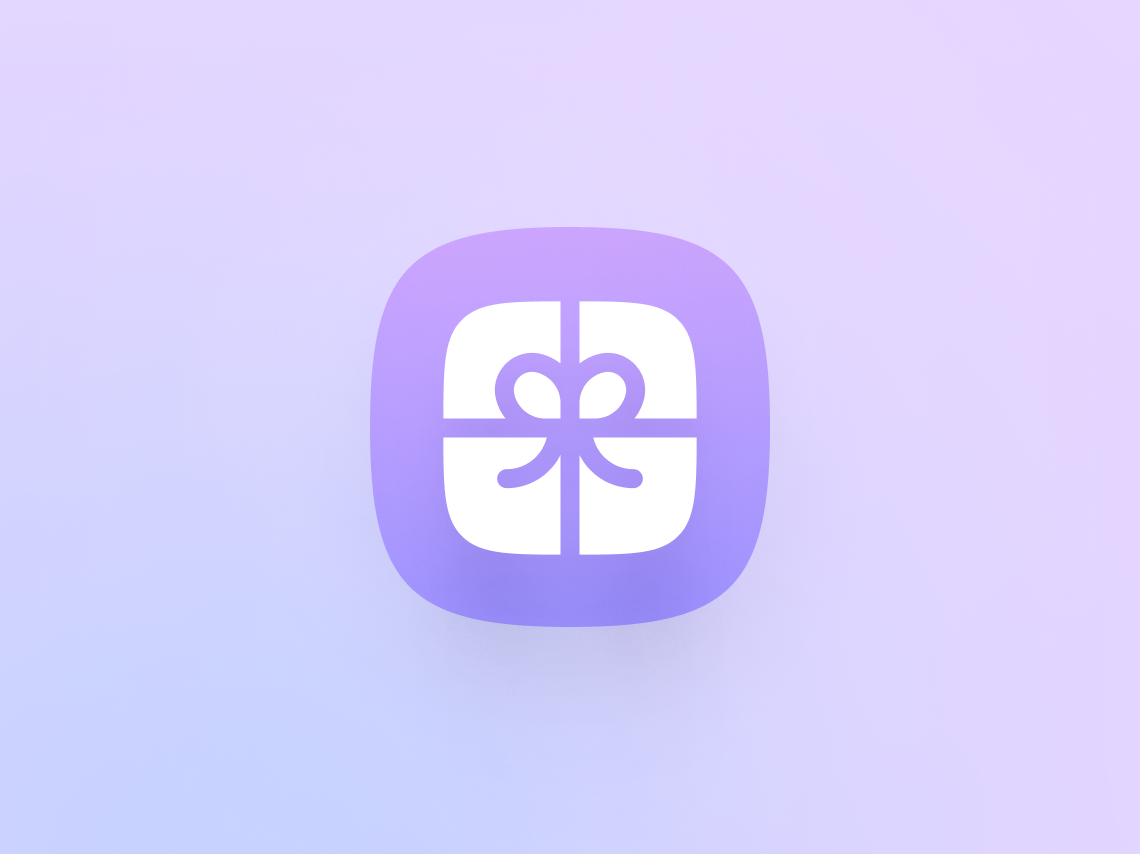
How to create a gift basket.
Selecting the gift basket option when creating a new basket enables you to share your basket with friends, family, or colleagues and although they can see what has and hasn't been purchased in your basket, and mark items they've bought as purchased, you won't be able to see this information. This means you can send your gift basket to multiple people without knowing whats been bought and reduce the risk of gift duplication. It’s perfect for baby showers, Christmas, birthdays and any other occasion you can think of.
Here we’ll tell you the simple steps needed to get you all set up with your first gift basket.
Creating a gift basket
- Head to the Basket tab in the app and hit the purple 'New Basket' button. Then select 'Gift' and give your gift basket a name.
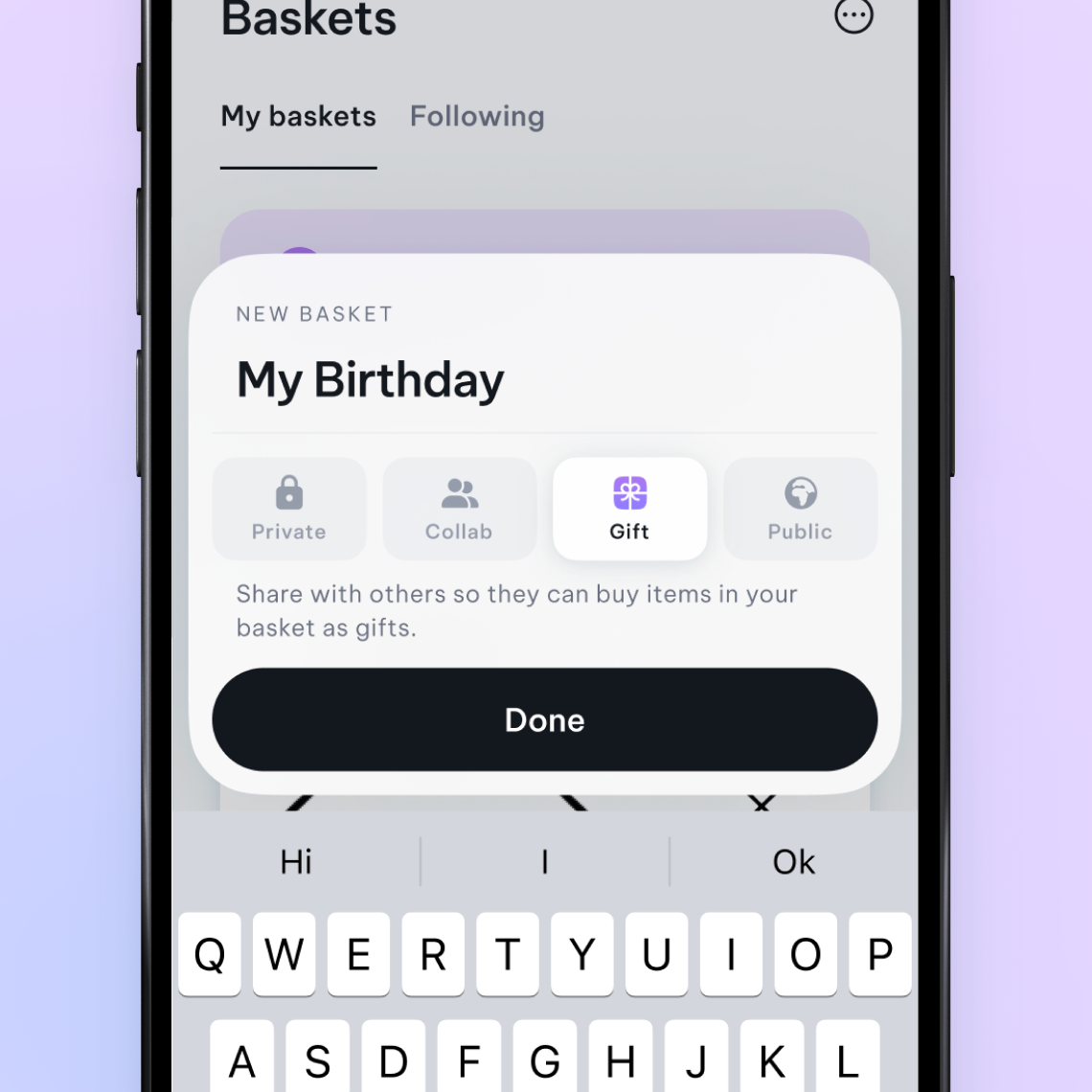
- Once created, you can give your basket a description and a cover photo. You'll be prompted to go to Quick Saves to start moving items into your gift basket. Alternatively, you can visit any retailer website or app and begin saving items directly into your gift basket.
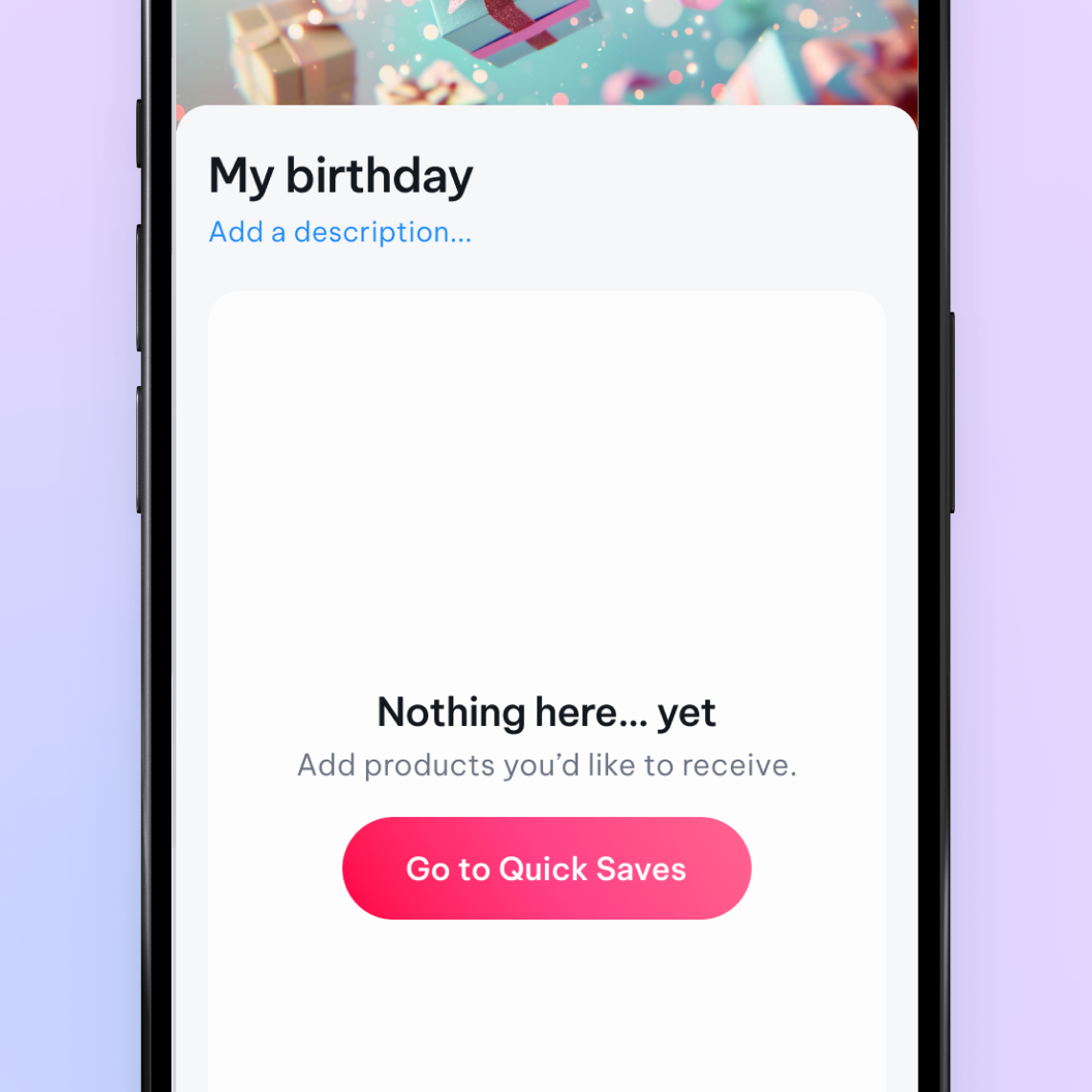
- Once you're finished adding all your items to the basket, you can share it with friends and family by tapping the purple gift icon in the top right corner.
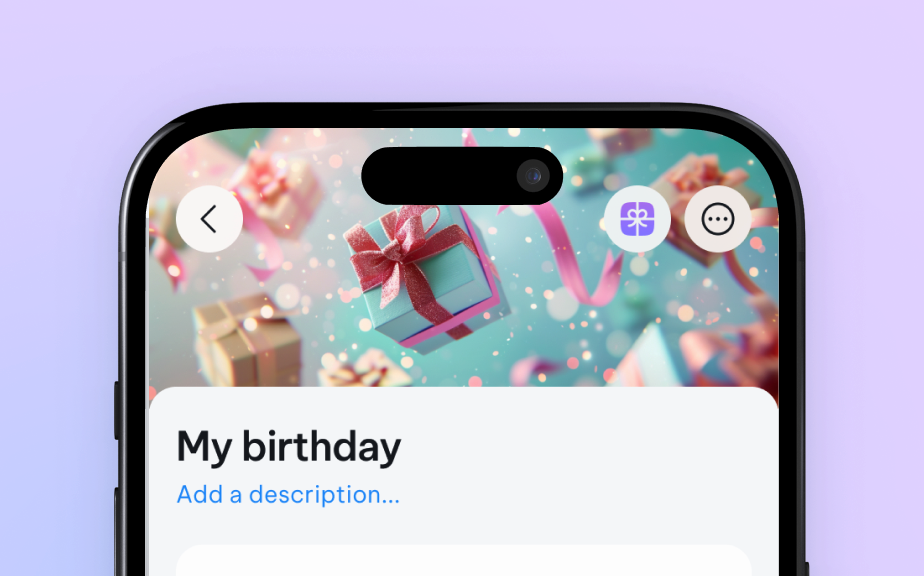
- This will open your share screen where you can select who you want to share the basket with.
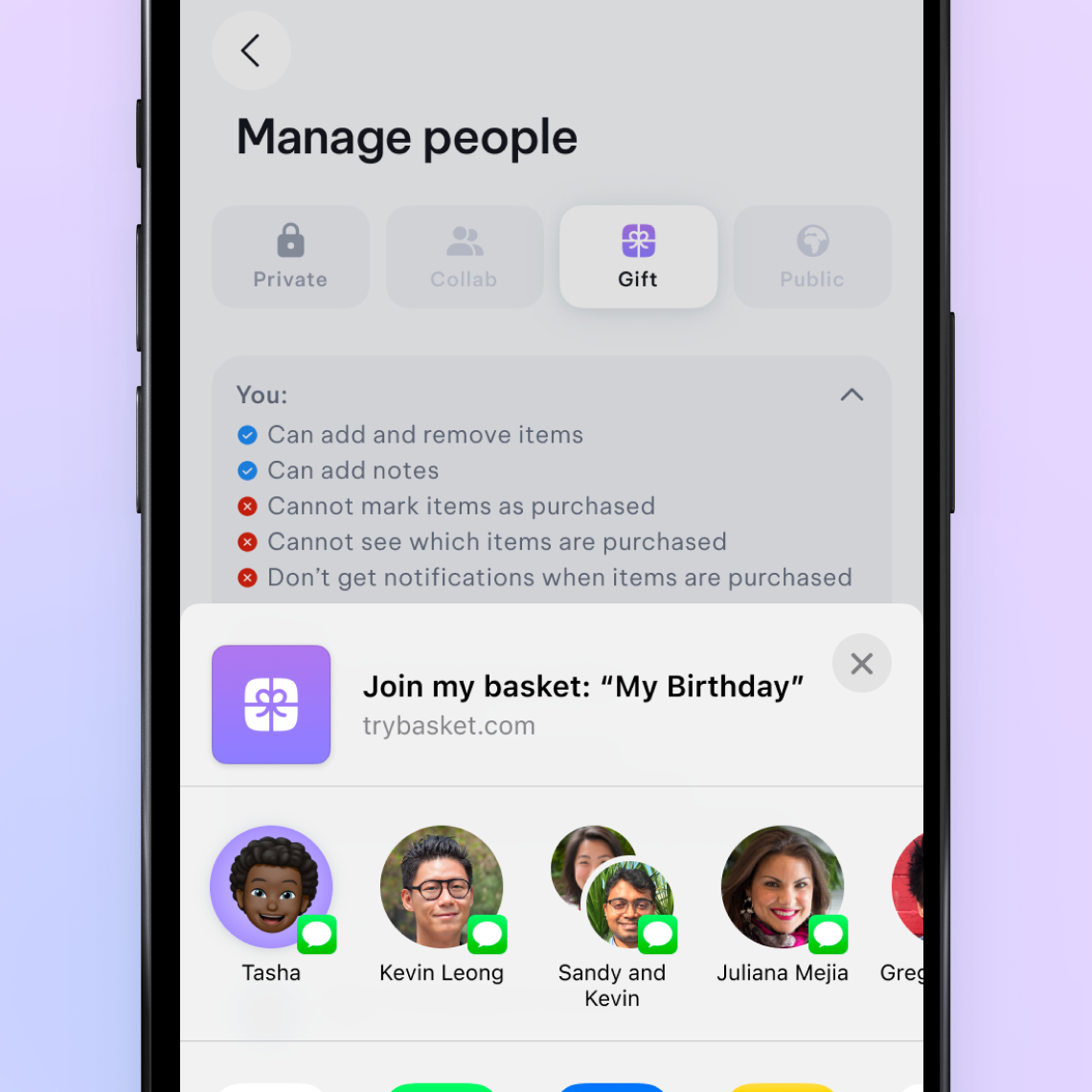
- Invited guests will be sent a link to join your basket.
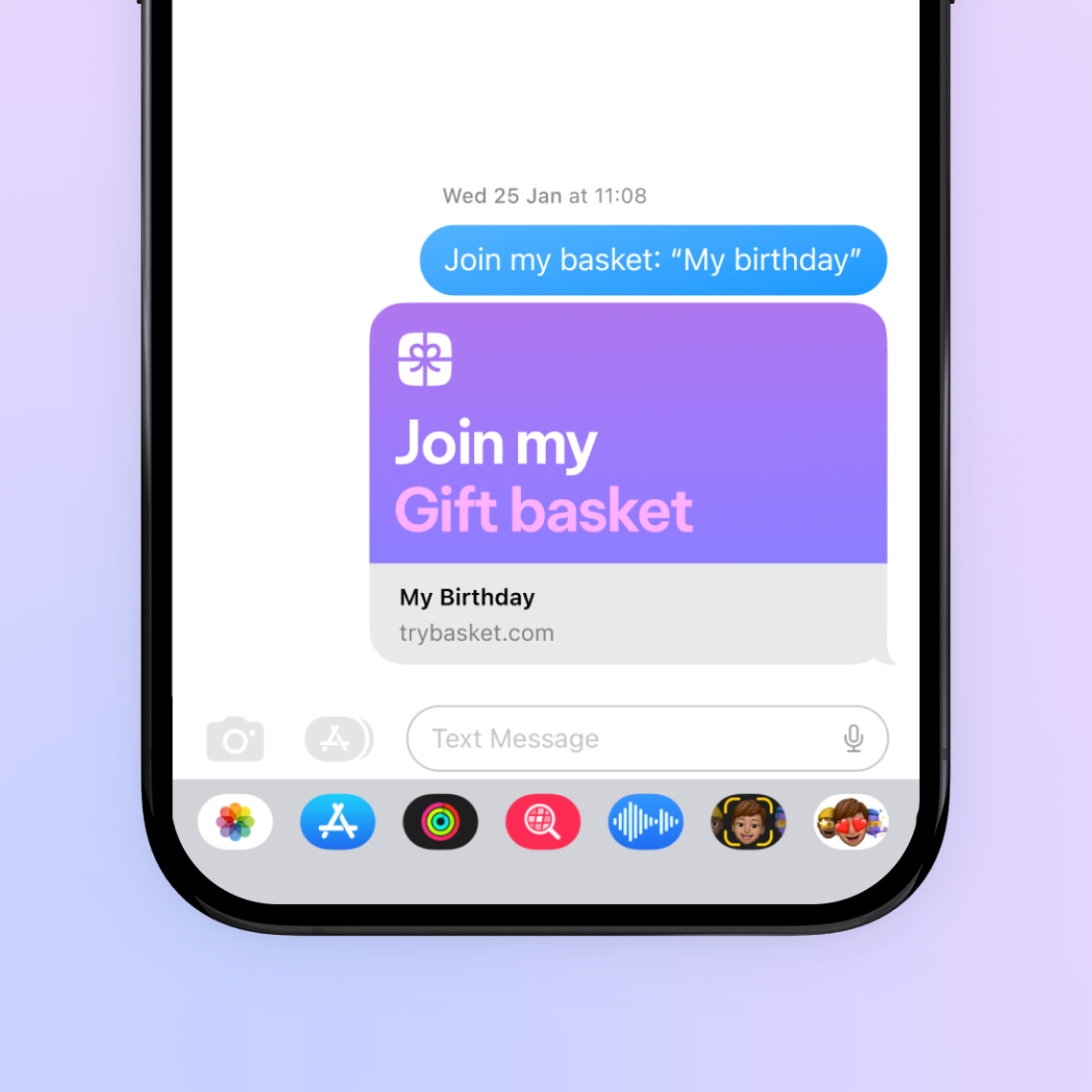
Top tips
- Leave notes like size, colour, etc in the item description to ensure the right item is purchased.
- Remember - you won't be able to mark items as purchased, or see if they have been by others but invited guests will be able to mark items as purchased.
- Make sure you're happy with your gift basket before you share it as you might be left disappointed if you add items after other items have already been purchased.


